FAQs
If the course has a waitlist, you will need to add the course to your schedule in Eagle Self-Service and then select the "Waitlist" button to be added to the waitlist.
See Waitlist information under Registration on the Eagle Self-Service Technical Assistance page for further details on waitlists.
If the course does not offer a waitlist, an Internal Schedule Change Request eForm from the instructor is required.
A Schedule Change Request eForm must be submitted. Once the eForm is received it will be forwarded to the Dean for approval/denial.
- Section numbers containing TD are online courses.
- Sections numbers containing TM are main campus courses.
- Sections numbers containing TH are Ft. Cavazos campus courses.
If you have submitted an application and have an active degree plan on file, you may register for classes as follows:
-
Through Eagle Self-Service
-
Completing the Texas and Distance Learning Registration form on eForms
-
Come to Building 209 (Enrollment Center) on main campus for assistance filling out the eForm or using Eagle Self-Service
Please see the class schedule for your desired location and current term. This information is also available on Eagle Self-Service under Student Planning.
For local students, the last day to add or register for a distance learning course is the Sunday (11 p.m. Central Time) before the semester starts. Students not in the local area must register 12 days prior to the class start date. This is to allow enough time to purchase books and other required materials, if needed.
Prerequisites have not been met. Please refer to the Academic Advising Page to determine your appropriate contact for assistance.
An Internal Schedule Change Request eForm from the instructor or department chair is required.
Please review the error message that appears on the screen. Common error messages include:
- Cannot place course on schedule at this time. This means the deadline to register has passed. Example: Last day to register for a class is the Sunday (Central Time) before the class start date. This message could also mean that registration has not started yet. Please refer to the appropriate class schedule for registration dates.
- Prerequisites have not been met. Please contact the appropriate advisor, based on your location.
- Course repeat If you have taken the class once before and received a letter grade (includes a 'W'-withdrawal), the staff in Records & Registration will need to enroll you into this course. You will need to complete the Texas and Distance Learning Registration form on eForms.
- If it has been more than a year since you were last enrolled at CTC, you will need to submit a new application for admission. The application can be submitted online. Please call the Admissions department for further instructions at 254-526-1696.
- The last day to drop, add, or register for a course in Eagle Self-Service is the Sunday (11 p.m. Central Time) before the semester starts.
Please see eForms.
- Submit your Request for Enrollment Verification through eForms.
- Please allow 48 hours for all requests.
- Enrollment letters can only be processed after the census date(s) of all registered classes for the semester. Please contact the Records & Registration Department at (254) 526-1131 or visit Building 209, Room 102A for more information.
Submit the Name Change/Social Security Number Change form to Records & Registration with supporting documentation through eForms. Documentation includes copy of current photo ID and the name change document (i.e., copy of marriage license, divorce decree, social security card, etc.).
FAX: (254)526-1961
Email: central.registration@ctcd.edu
Phone: 254-526-1131 or 1133
For an official or unofficial copy, please see Transcripts. An unofficial copy may be viewed by accessing your Eagle Self-Service account.
This information can be updated through Eagle Self-Service.
- Go to Eagle Self-Service
- Click on your ID number in the top right to bring up the "User Options" and click on User Profile
- Addresses: Click on the plus sign next to "Add New Address", enter the new address information, and click on "Add Address"
- Email Address: Click on the pencil next to the email address you would like to correct/change, enter the corrections/changes, and click "Update Email".
- Phone Number: Click on the pencil next to the phone number you would like to correct/change, enter the corrections/changes, and click "Update Phone"
*NOTE: Changes could take up to 72 hours to appear*